
Whether you have a new iPhone SE or iPhone XR phone, changing the default iPhone settings can have a huge impact on your usage experience, with settings you can reduce battery drain, adjust font size for easier reading, and much more.
Here are 5 settings that you must adjust on your iPhone to get the most out:
1- Do Not Disturb Activation:
Turning on Do Not Disturb helps you get rid of notifications on your iPhone while working or when you sleep, either using a specific schedule or on demand, and you can view these notifications later.
If someone wants to call you in an emergency, you can set the feature for frequent calls from the same number so that the phone rings, and you can also select Always allow calls from contacts that you've added to the favorites section of the phone app.
2- Customize the text size for easier reading:
You can adjust the font size for easier text reading through the following steps:
Go to (Settings).
Tap Display & Brightness.
Choose (Text Size).
Use the slider to adjust the size appropriate for you.
3- Adding more fingerprints:
The iPhone SE is the latest Apple phone that has a feature that has been absent for a long time from its recent phone releases, namely the support of the Home screen button that includes the Touch ID fingerprint sensor.
During the initial setup process, the operating system directs you to add a fingerprint for use in the phone's authentication process, as it gives you the option to add only one fingerprint, but you can then register more fingerprints, through the following steps:
Go to (Settings).
Click on (Touch ID & Passcode).
Enter your PIN.
Click on "Add a fingerprint" and follow the instructions to add a new fingerprint.
4- Disabling automatic brightness to extend battery life:
IPhone screen brightness level can have a major impact on battery life. By default, iOS will automatically adjust screen brightness based on how much light the sensor detects.
But if you want full control of brightness, you can disable auto brightness for a certain level and that will be the default level until you adjust it again, and to do so follow these steps:
Open the (Settings) app.
Click Accessibility.
Choose Display & Text.
At the bottom, turn off the Auto-Brightness option.
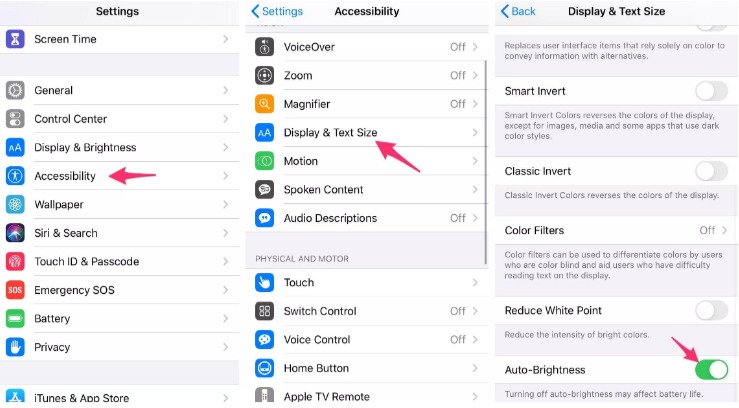
5- Activate the dark mode:
If you do not want to manually adjust the screen brightness, you can use the Dark Mode (Dark Mode) for iOS 13 which has been proven to save battery life, as all white backgrounds in the apps are converted to black backgrounds and thus you can save battery power thanks to dark colors.

Comments
Post a Comment