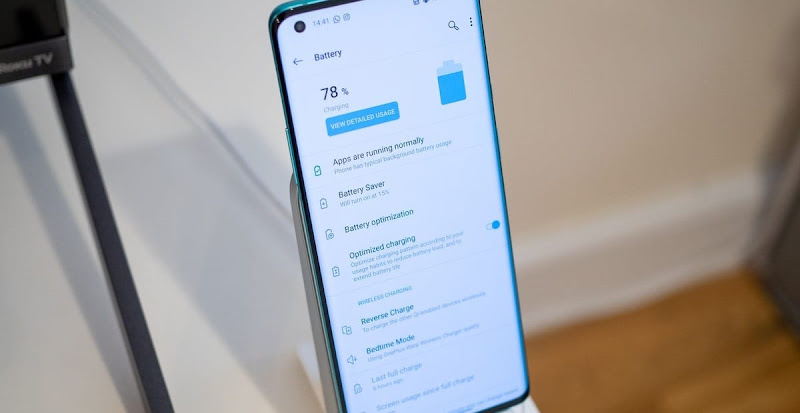
The OnePlus 8 has a long battery life, thanks to the large battery capacity and efficient OxygenOS user interface, though you will find that the phone battery life does not last long with the installation of more applications and continuous use.
There are some settings that you can adjust to extend the battery life to the maximum extent possible, for a unique use experience, and here are the most important:
1- Search for apps that drain the battery:
In general, no app will have much impact on the total battery life of OnePlus 8, even the one that you use frequently, but sometimes you find that a certain app drains the battery in an abnormal way.
So if you notice that your battery life is constantly decreasing and not the way it was before, follow these steps:
⚫Go to (Settings).
⚫Click on (Battery).
⚫Choose View detailed usage.
Here you can check apps that constantly drain battery power, and it's best to check this at the end of the day, to get more detailed data. If you find any app that uses more than 5% of battery power on its own, you should delete it or adjust its settings.
2- Deleting unused applications:
If you find some applications that you do not use frequently or use frequently, you should delete them, in addition to improving battery life you will get another benefit of providing internal storage space.
And if you want to install the application again, just go to the Library section of your account on the Google Play Store to see the previously installed applications, and you will find the application is in the list where you can reinstall it.
3- Activating battery saving mode:
The OnePlus 8 includes Battery Saver mode, which you can enable from Quick Settings in the Phone Notifications interface or Battery Settings, where you can enable the mode to run at a certain percentage of the battery between 5% and 75% each time.
You can also select the option to allow the phone to decide to turn on the mode if there is a drain of the battery faster than usual throughout the day, as the phone turns off many features to extend the battery life as much as possible, such as: restricting the running of applications in the background, and reducing some visual effects.
4- Activate the dark mode:
The OnePlus 8 comes with a dark mode option built into its themes system, and you can access it via the following steps:
⚫Go to (Settings).
⚫Click Customization.
⚫Click (Tone).
⚫Click on Dark Mode.
And since the phone is running Android 10, the OxygenOS user interface allows you to adjust all aspects of the dark mode to get the look that suits you best, as you can change the colors of the toggle buttons, sliders, system icon style and application icon style.
5- Adjust screen refresh rate:
The OnePlus 8 has a default screen refresh rate of 90 Hz, and while the high screen refresh rates feature is important for a premium experience, its use of all time affects battery life.
The 90Hz refresh rate consumes fast battery charging because it refreshes every pixel on your phone's screen 90 times per second instead of 60 times per second as usual. Therefore it is suggested to try the higher refresh rate for a few days, and if you are not satisfied with the performance of the battery, change it again to the lower 60 Hz rate.

Comments
Post a Comment